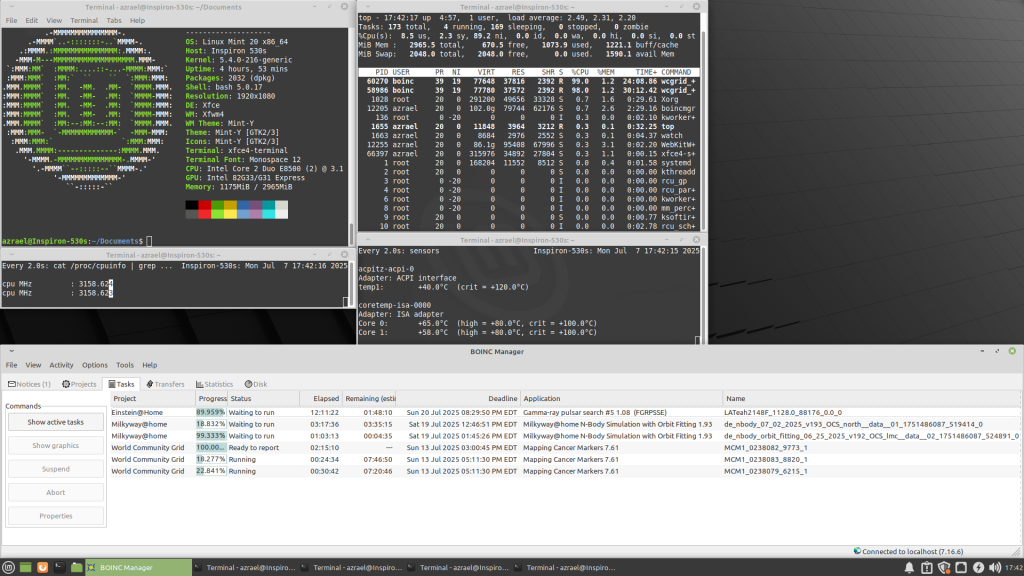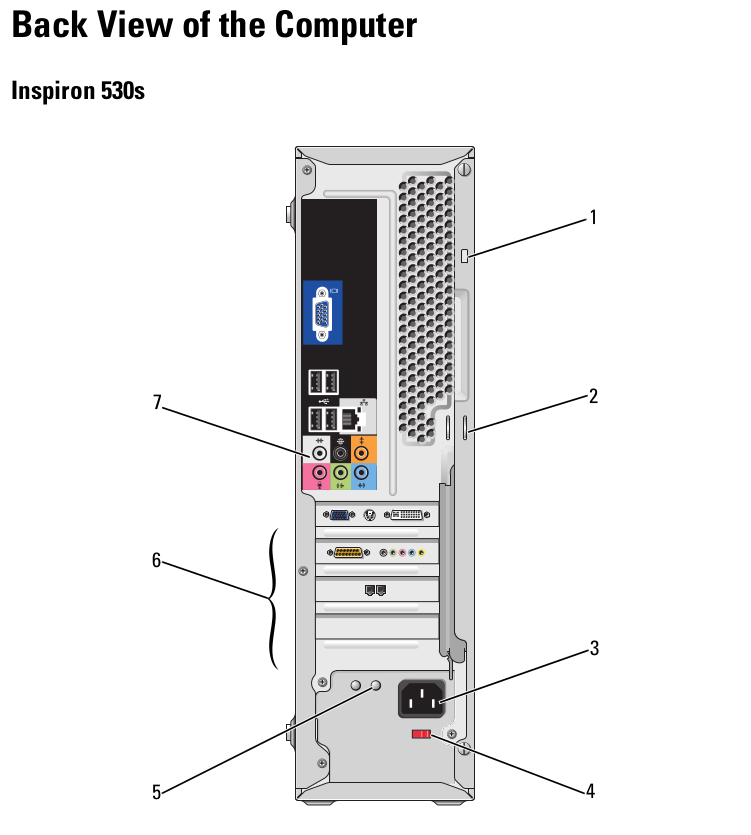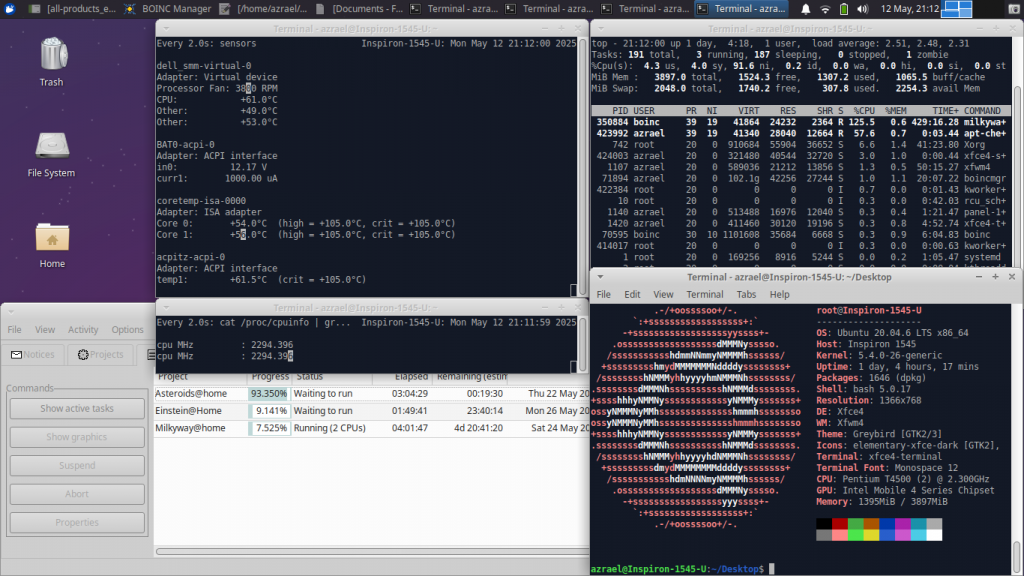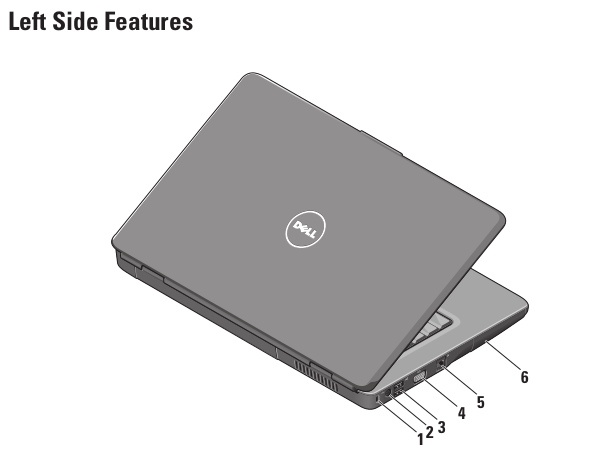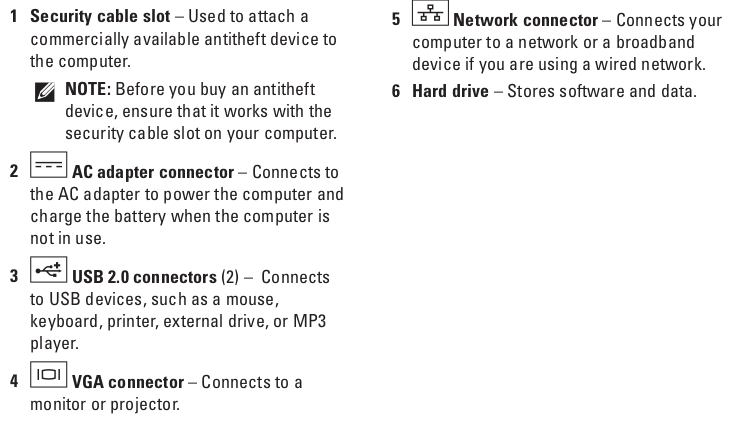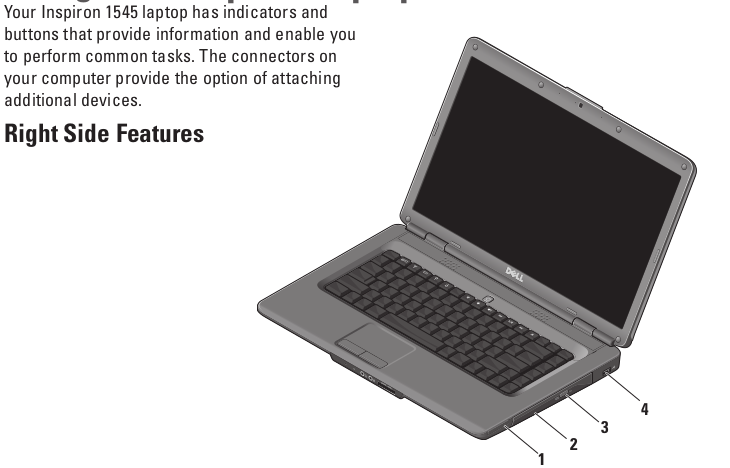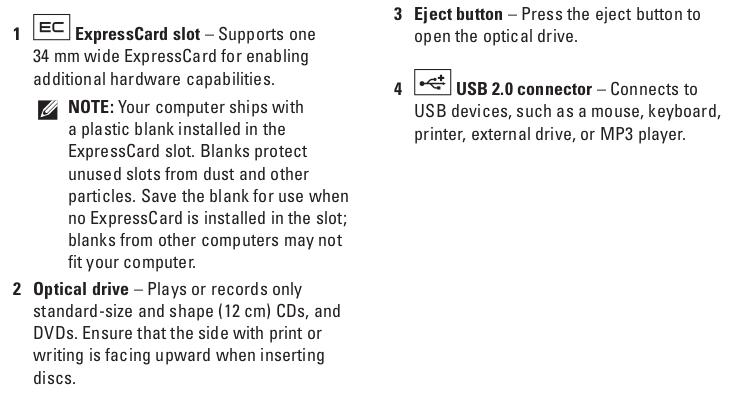I’ve covered this machine for in an early edition of Digital Archaeology but I just recently upgraded it. This is a slimiline system that doesn’t have a whole lot of upgrade potential but I decided to go ahead and upgrade the CPU. the original CPU in this system was the Pentium Dual Core E2200.
Hardware in this machine originally included:
- CPU: Pentium Dual Core E2200 @ 2.2 GHz
- Memory: 3 GB DDR2-666 MHz (PC2-5300)
- Video: Intel 82G33/G31 Express Integrated Graphics
The only upgrade I made to this machine was to replace the CPU with a Core 2 Duo E8500. At a 3.1 GHz base clock it is almost 50% faster based on clock speed alone. In addition, it has a much larger cache at 6MB as well as other improvements.
For more complete hardware info, check out the updated report from HardInfo.
I opted for the E8500 because I have a couple of them lying around. I believe they are leftover from when I upgraded a couple of other machines to quad core processors. The fastest supported CPU by this machine is the E8600 which is only a touch faster. Apparently, some versions of this model can accept a quad core CPU but it requires a certain motherboard revision and an upgraded power supply. So while the choice of the E8500 was one of convenience, it’s also pretty close to the best CPU I could use anyway.
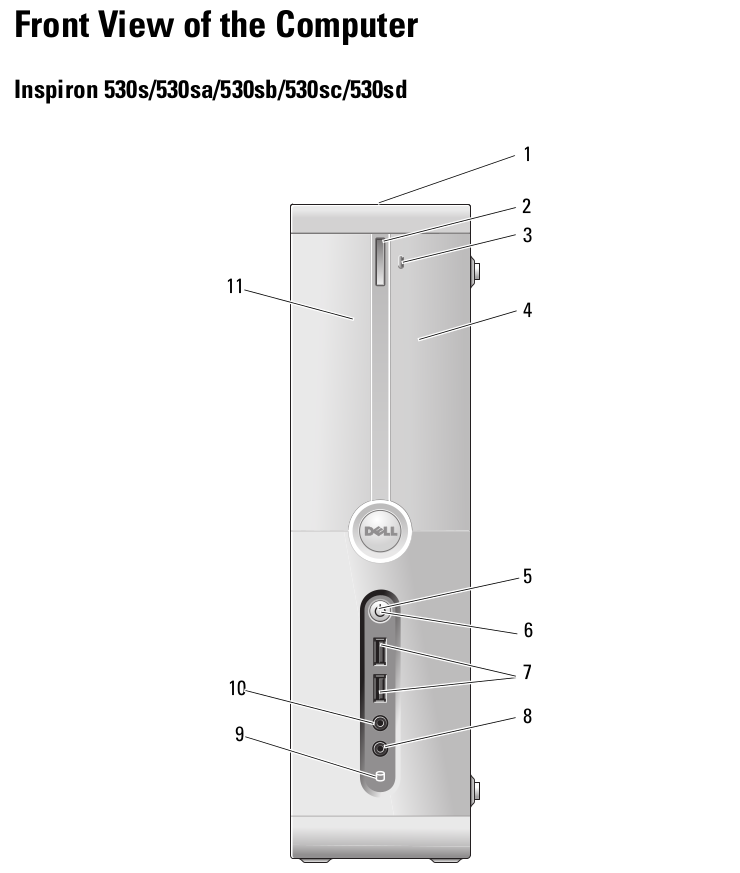
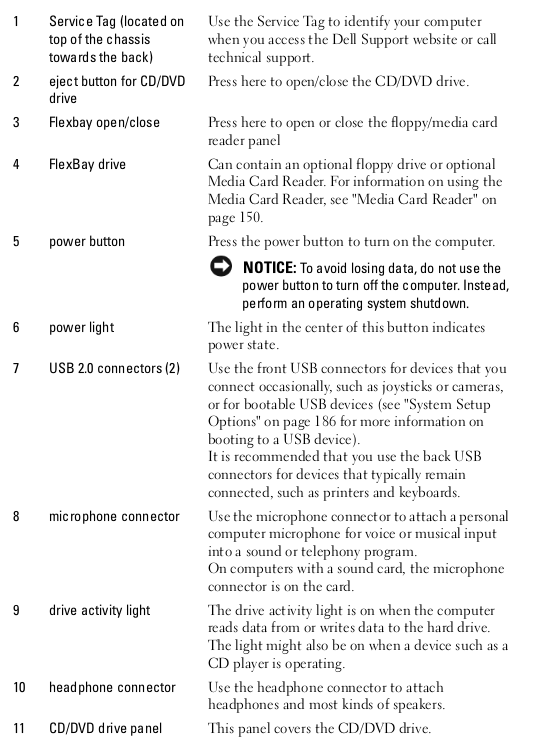
The actual CPU upgrade was quick and easy. Simply remove the four screws holding the CPU fan/heatsink in place and remove it (and clean it), pop out the CPU, place the new one in, apply new heatsink compound and screw the fan/heatsink back on again. I did not follow the common advice of updating to the latest BIOS before the upgrade and decided to YOLO it instead. This came back to bite me a little but ended up not being a big deal.

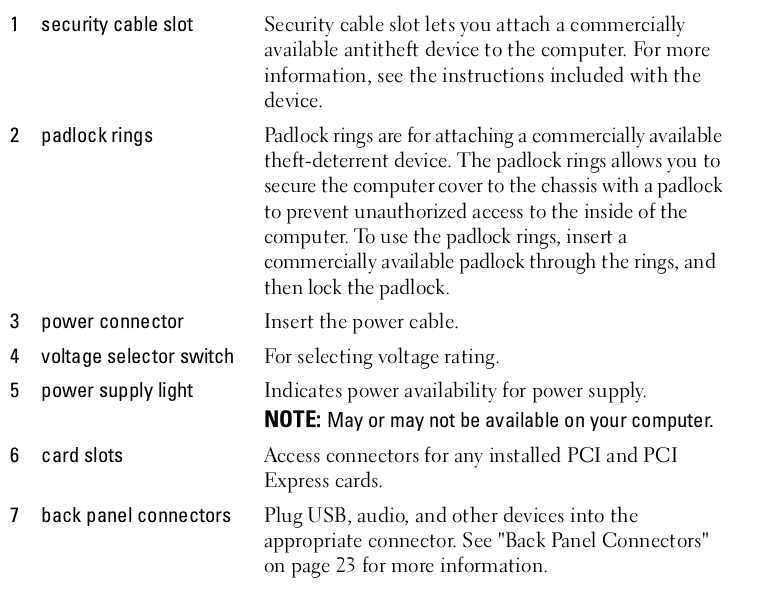
When I first turned it on after the upgrade, it posted fine but froze in the middle of booting my Linux install. When I entered the BIOS setup, it seemed to recognize the CPU correctly but was reporting the cache at 0 which seemed odd. I decided to try updating the BIOS…without putting the old CPU back in…another YOLO moment, LOL.

I used Rufus to create a bootable USB with MS-DOS 6.22. I copied the latest BIOS upgrade to the same USB device and booted the system with it. Turns out the BIOS update went fine and afterwards I was able to boot successfully. I don’t recommend taking these kinds of risks with a system that is important to you. Always update the BIOS before a CPU upgrade and if you don’t and things don’t work out, you should replace the original CPU before attempting a BIOS upgrade to resolve the issue. Things worked out fine in my case but if the system had froze mid update or something else went wrong, it could have FUBARed the BIOS making the system unusable and without an easy repair path. In this case, I was just experimenting with an old PC I am not particularly attached to.

Right now, this system only has 3 MB of RAM. However, there are four memory slots and it will accept up to 8 GB. This would definitely be a worthwhile upgrade and one I may do at some point. It’s also possible to add a GPU but it would have to be a low power, low profile model. I suspect that an nVidia GT 1030 is the best reasonable option. There are probably also a couple of AMD/ATI models that would work. I might do such an upgrade but only if I happen to come across an extra low profile card that will work. I won’t go out of my way to get one.
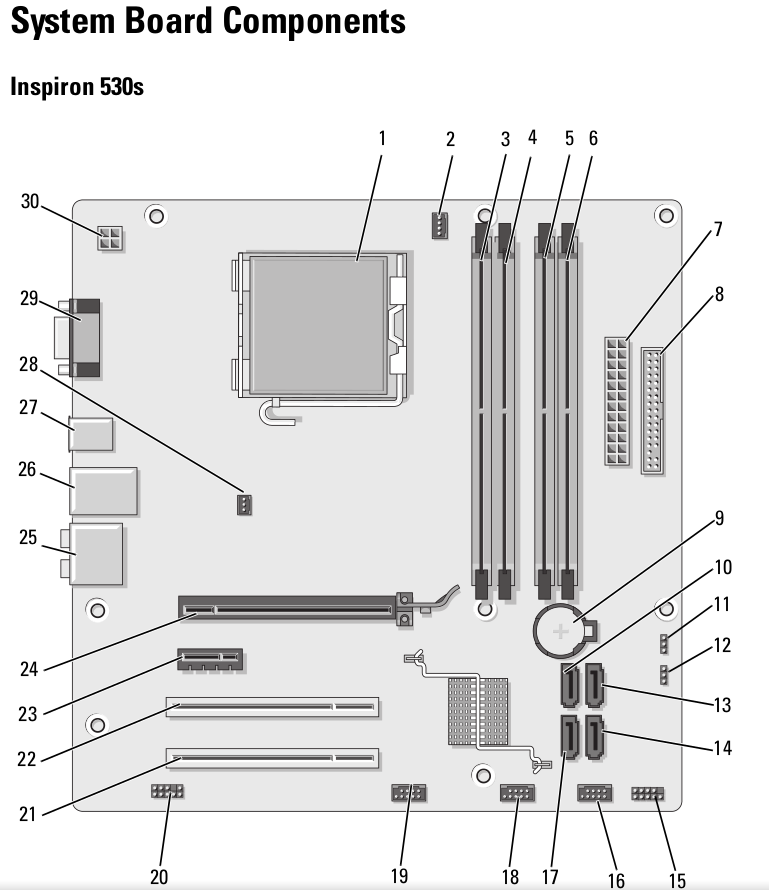
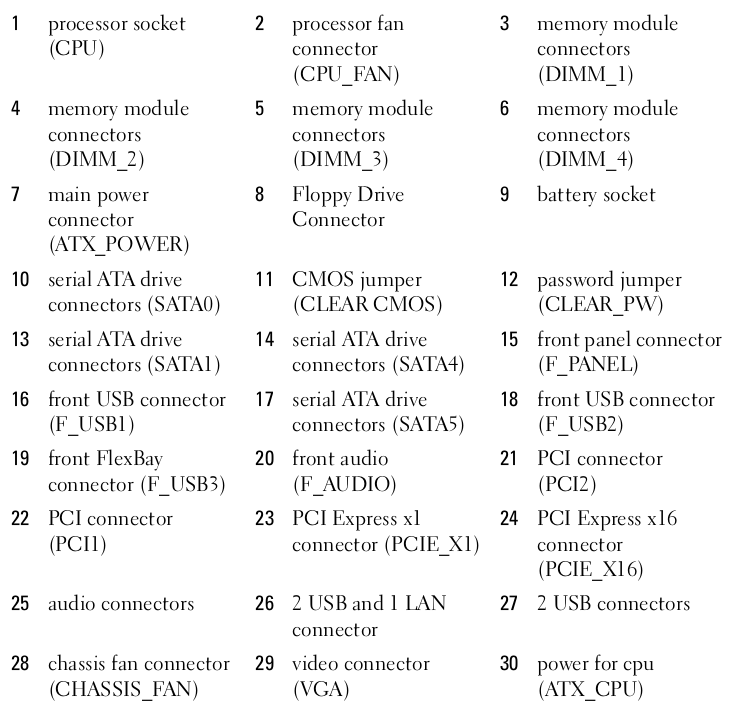
Like all the machines I use, this one has BOINC installed and connected to various projects including Einstein@home, Asteroids@home, MilkyWay@home, Rosetta@home, and World Community Grid. You can see how it is doing at FreeDC.